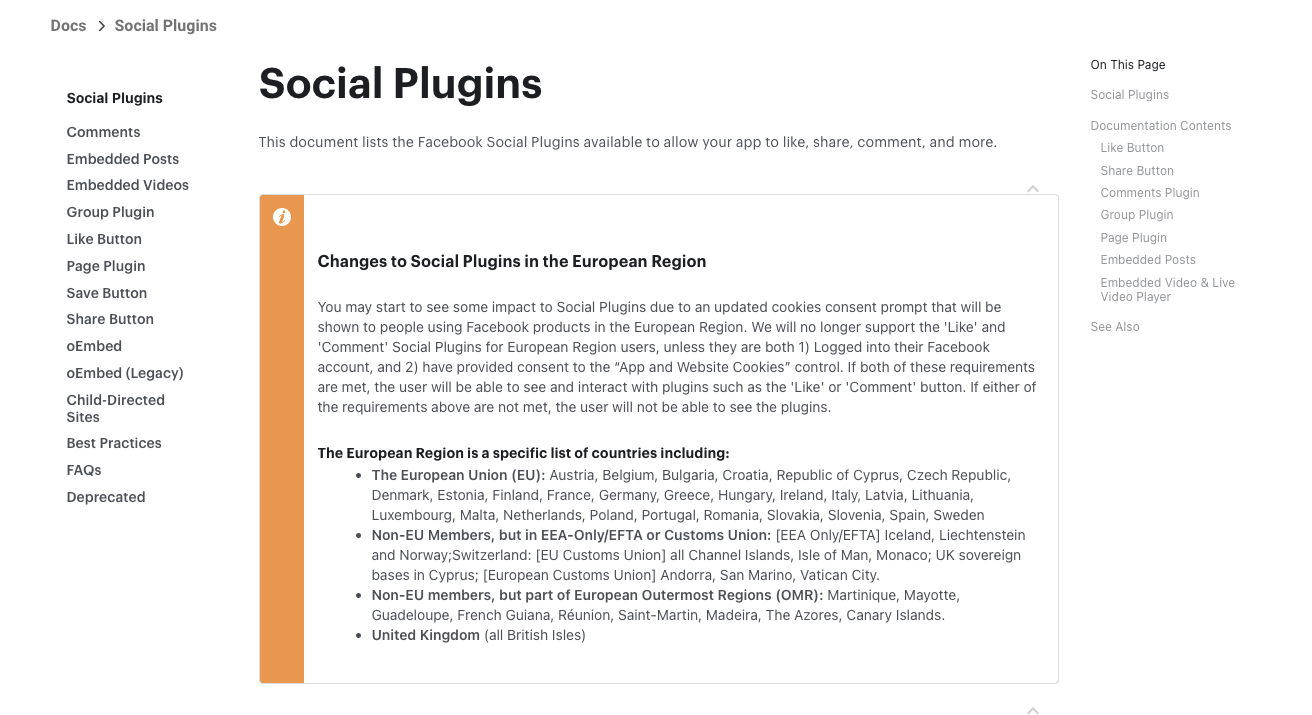
Using the Facebook Comments Plugin on your website is a great way to increase user engagement and make it easy for them to comment and share content. Facebook provides a variety of social plugins for this purpose, including commenting, liking, and sharing.
If you don’t already have a Facebook App ID, you need to create an app in Facebook Developer to get one.
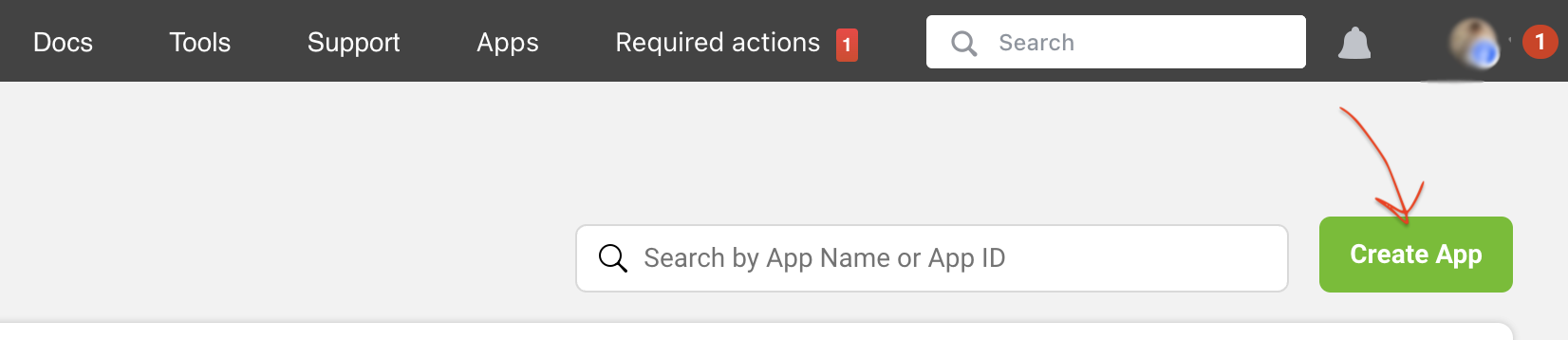
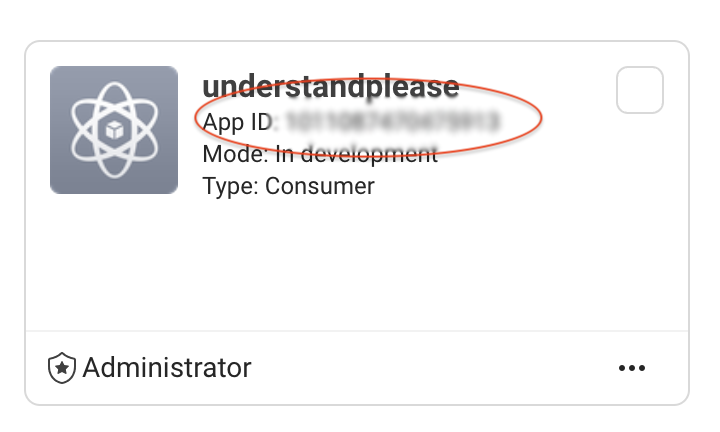
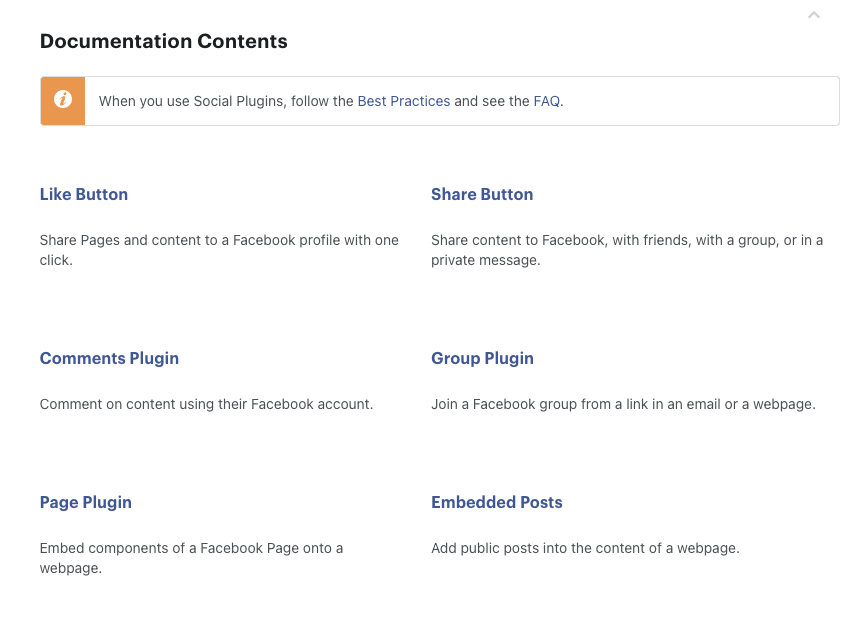
Go to https://developers.facebook.com/docs/plugins/
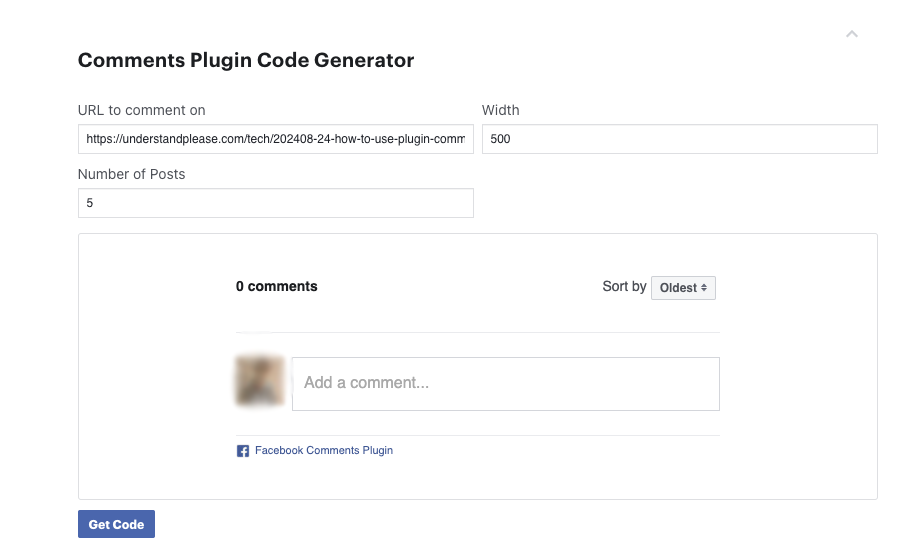
You will see that Facebook provides a variety of Social Plugins, such as the Like button, Share button, and comment box. Today, we will demonstrate how to use the Comment Plugin.
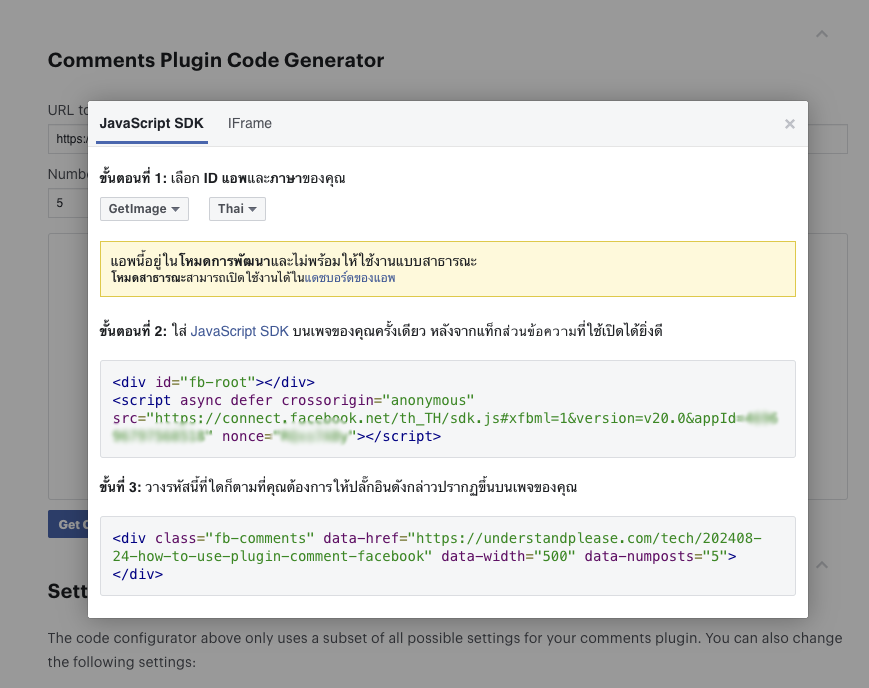
Enter the URL of the web page where you want the comments to appear. You can set the width and the number of posts you want to display. Then click the Get Code button to receive the code.
Place it on the web page where you want the comments to appear.
<!DOCTYPE html>
<html lang="en">
<head>
<meta charset="UTF-8">
<meta name="viewport" content="width=device-width, initial-scale=1.0">
<title>Website Facebook Comment</title>
</head>
<body>
<div id="fb-root"></div>
<script async defer crossorigin="anonymous" src="https://connect.facebook.net/th_TH/sdk.js#xfbml=1&version=v20.0&appId=xxxxxx" nonce="ruCBQxno"></script>
<!-- Add your other content here -->
<div class="fb-comments" data-href="https://understandplease.com/xxxxxxx" data-width="500" data-numposts="5"></div>
</body>
</html>
After placing the code on the desired spot on your website, the comment box will appear as shown.
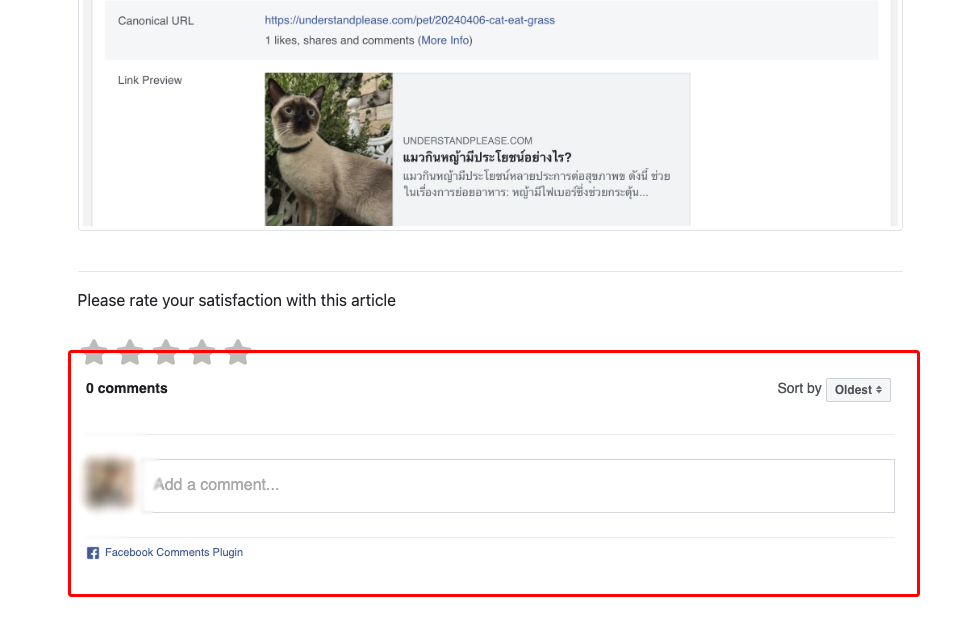
To fix the issue of the Facebook comment box not resizing to 100% width of the layout, add data-width="100%" to the div class="fb-comments" ... tag.
<div class="fb-comments" data-href="https://understandplease.com/xxxxxxx" data-width="100%" data-numposts="5"></div>
Also, add style code to set the width to 100% to resolve this issue.
<style>>
/*Fb Comments Width Fix*/
.fb_iframe_widget_fluid_desktop, .fb_iframe_widget_fluid_desktop span, .fb_iframe_widget_fluid_desktop iframe {
max-width: 100% !important;
width: 100% !important;
}
</style>

Let's get to know the history of Osaka Castle, Japan. (24/04/2025 10:23)
...Read more
Taking a Tour of LEGOLAND in South Korea (22/08/2024 13:00)
...Read more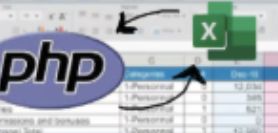
How to Export Data to Excel files Using PHP with tableExport.js (15/08/2024 18:00)
...Read more
History of the Preta Ghost (07/05/2025 10:28)
...Read more
[Review] Exploring Jood Fair Rama 9 (11/06/2024 11:00)
...Read more